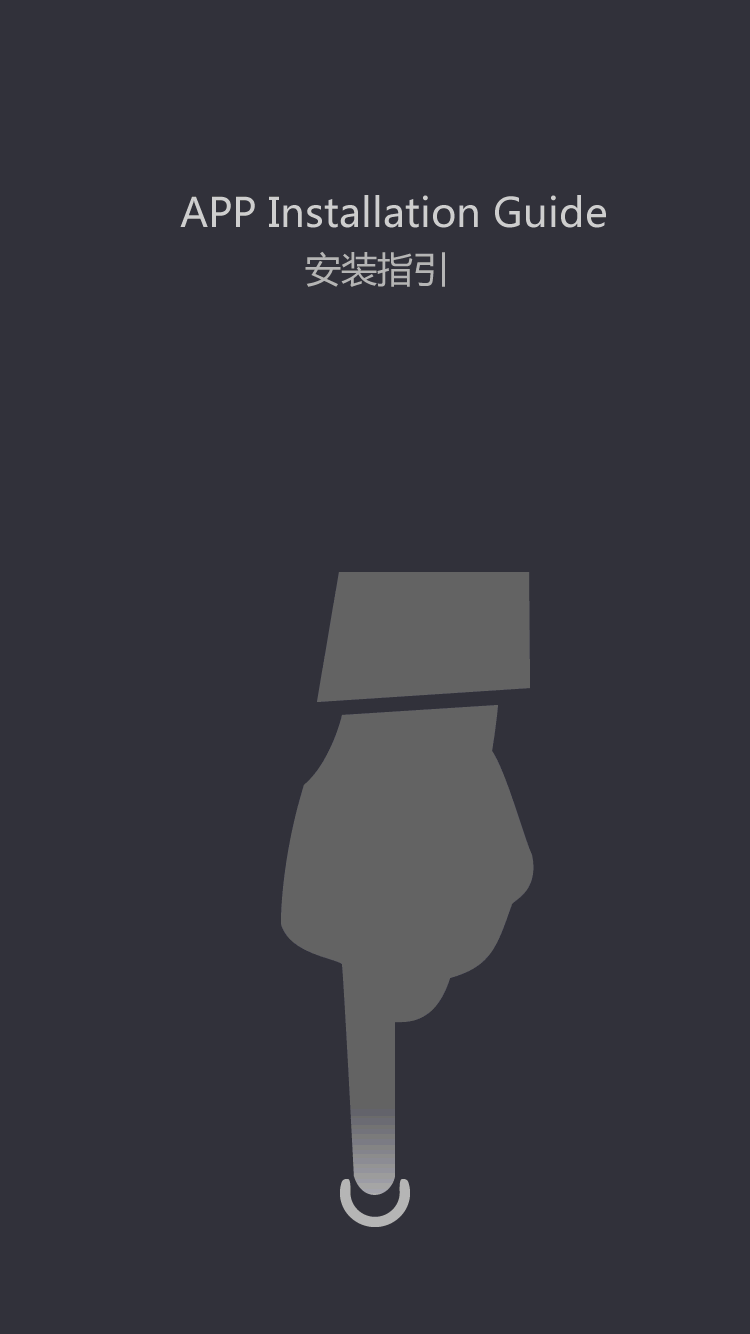A laptop may stop working for a variety of reasons
by:Fuyuang
2020-06-19
Check the wires leading from the adapter. You should see a plug at one end and a lead connecting to the adapter itself at the other end. Ensure that the connections are tight. Check the pins in the socket for damage.
Verify that the LED adapter light is working. Some adapters have an LED light that illuminates when in use. If this is true of your adapter, verify that the LED is lit.
Look in the lower right corner of your computer desktop and you'll notice a number of icons. If your adapter is working, you should see a battery icon with a little plug picture on top of it.
Test the AC adapter with a VOM or DMM device to obtain a reading of how much current is flowing through the unit.
Flex the cable and look for breaks or frayed areas. If you detect a severed wire, the cable can be cut (unplug it first!) and the wires reconnected securely with solder. Tape up the cable when you are finished soldering to ensure proper insulation and prevent shock. Make sure that you match the wire colors correctly.
Check the internal wires. Some adapters can be opened by removing screws; others are glued together. Whether you decide break open the adapter is up to you but do so with care as the unit's case will need to be resealed.
Retest the AC adapter with a VOM or DMM device to obtain a reading of how much current is flowing through the unit.
Never leave bare wires exposed; always seal exposed wires with electrician's tape.
An improperly wired or defective power supply could damage your computer. You should therefore make sure that your repair is done properly and the power supply is within the correct limits before attaching the adapter to your computer.
Custom message