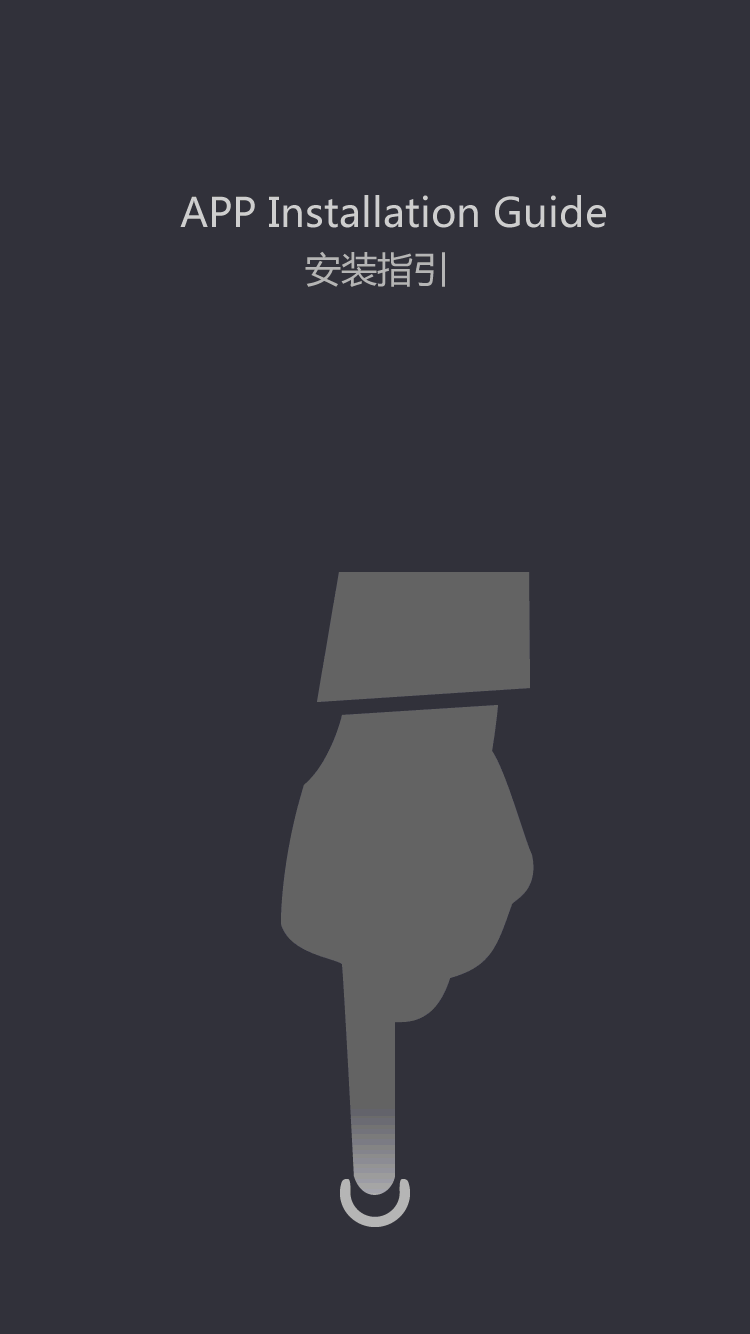Trailer
Laptop batteries are essential for increased mobility
by:Fuyuang
2020-06-26
Locate the power icon on the front of your Compaq Presario. If the light consistently blinks orange or doesn't light at all when the charging is in process, there may be a problem with your battery. Check your AC adapter first. Ensure the adapter is plugged directly into the wall instead of a surge protector or power strip. Testing at the wall also checks that the power strip or surge protector isn't the problem.
Remove the battery from your laptop. Turn off your computer and disconnect the AC adapter. Turn over the laptop and slide the battery latch to remove. Replace the battery, reconnect the AC adapter and allow the battery to charge for at least thirty minutes. Disconnect the AC adapter. If your computer functions correctly, the battery is working. If the computer loses the charge immediately, purchase a new battery. If your computer is under warranty, contact customer support to have a free replacement sent to you.
With the merger of HP and Compaq, Compaq Presario batteries may be checked by an online HP utility. There are also instructions for checking the battery health manually. See the link in the Resources section for instructions on using either the online or manual battery check. After you receive your results, you will be given instructions on how to proceed.
If your Compaq Presario laptop switches between battery and AC power randomly, the problem may be with the adapter instead of the battery. First, disconnect any devices and remove the laptop from any docking station. Disconnect the adapter, turn off the computer and remove the battery. Replace the AC adapter and restart the computer. If the computer works fine, then the problem is a faulty battery. If the computer still has problems, replace the AC adapter. If you try a new adapter and still have problems, the connections in the computer itself are the culprit. You must send your laptop in for repair at this point.
Change your power settings if your battery life diminishes too quickly. The brighter the display the quicker the battery will die. Reduce the amount of programs running while on battery power. End any unnecessary programs. Open the 'Control Panel' and choose 'Power Options.' Under 'Power Schemes,' select the right settings for you. Change the display brightness in your BIOS settings. The BIOS must be entered during your computer's boot process. Use your arrow keys to navigate and adjust settings.
If this doesn't fix the problem, the battery itself is bad. Replace the battery or contact customer service for a replacement if your computer is under warranty.
Custom message